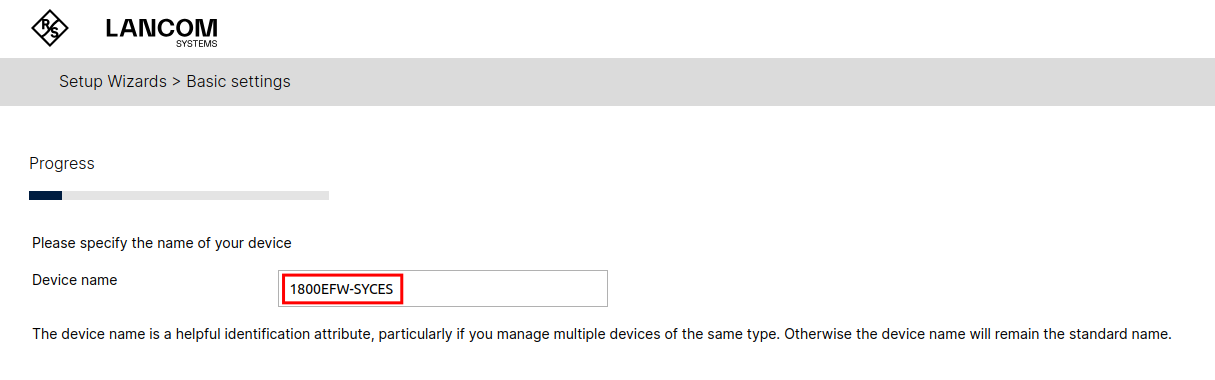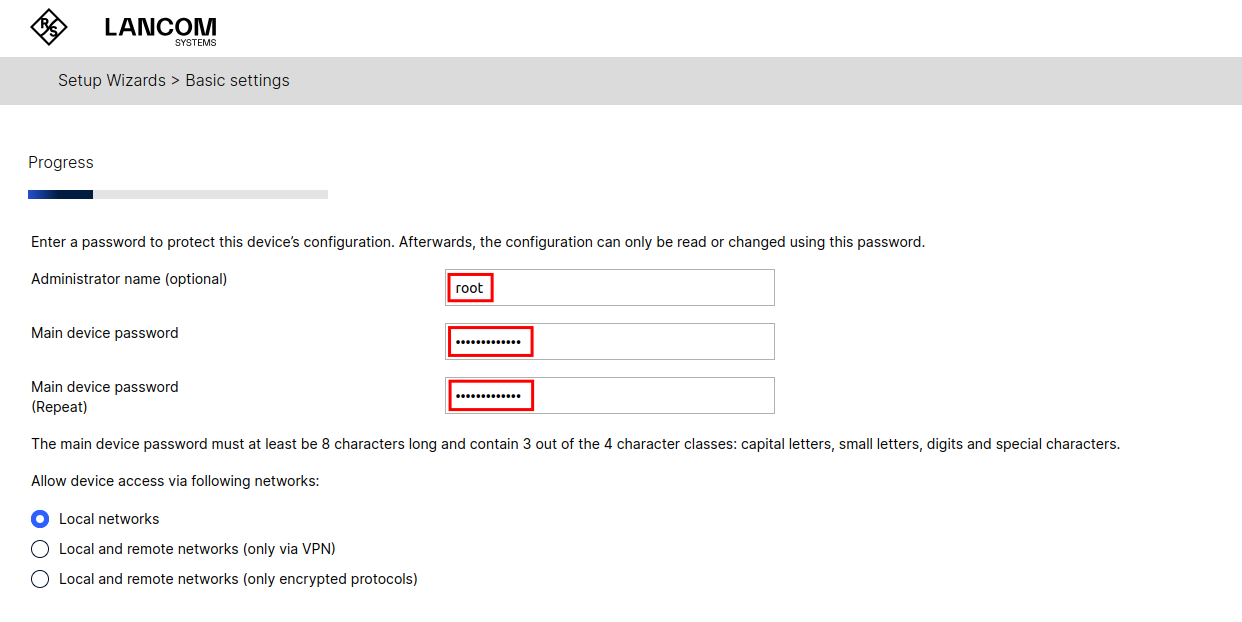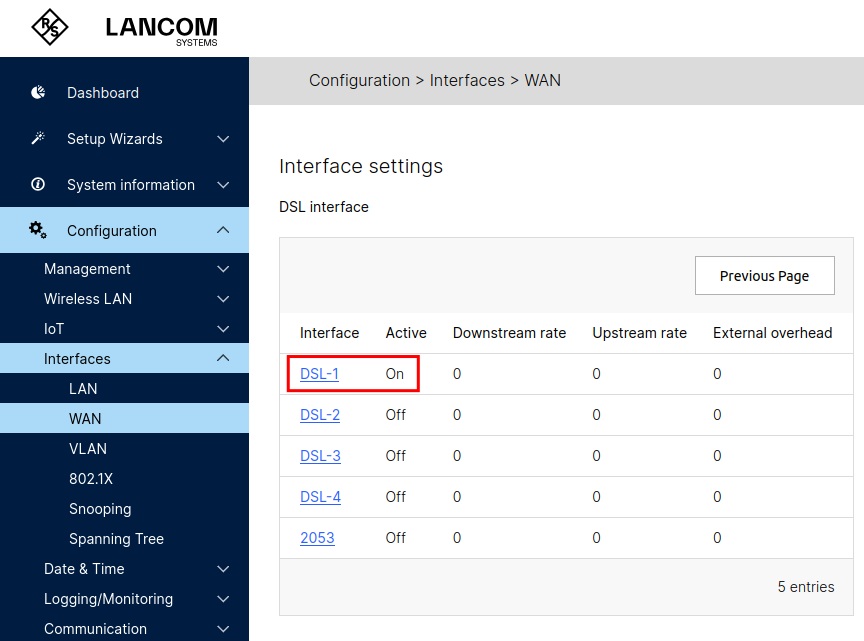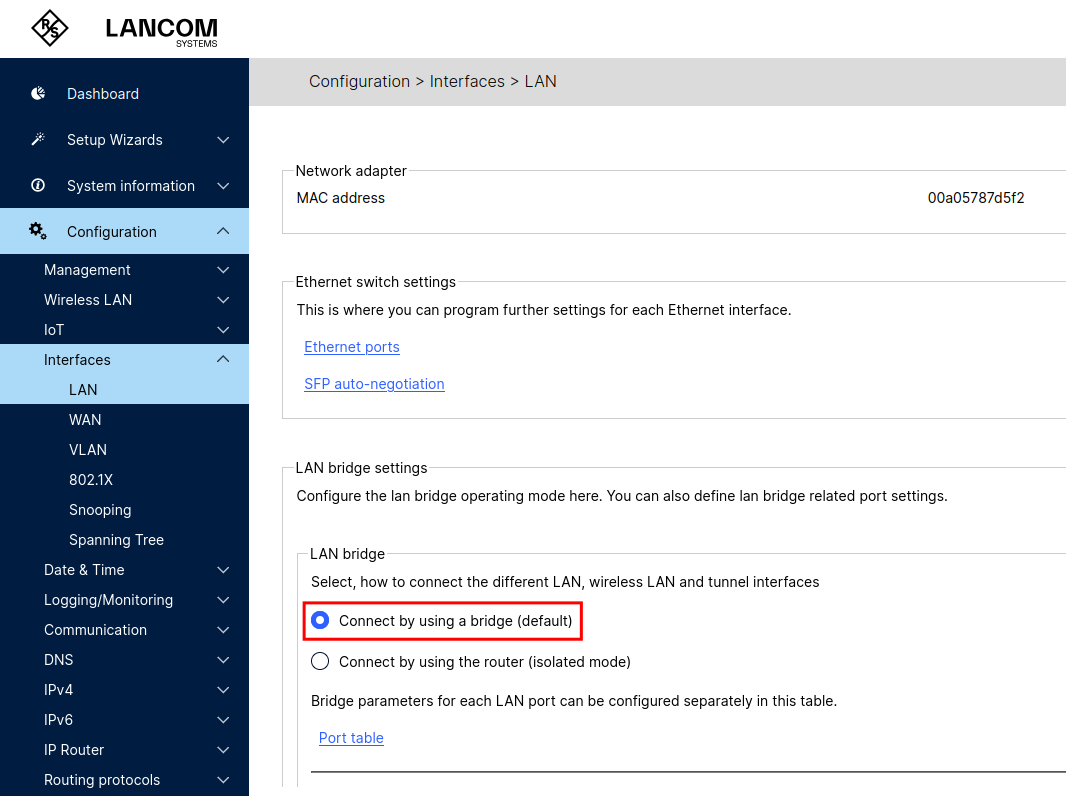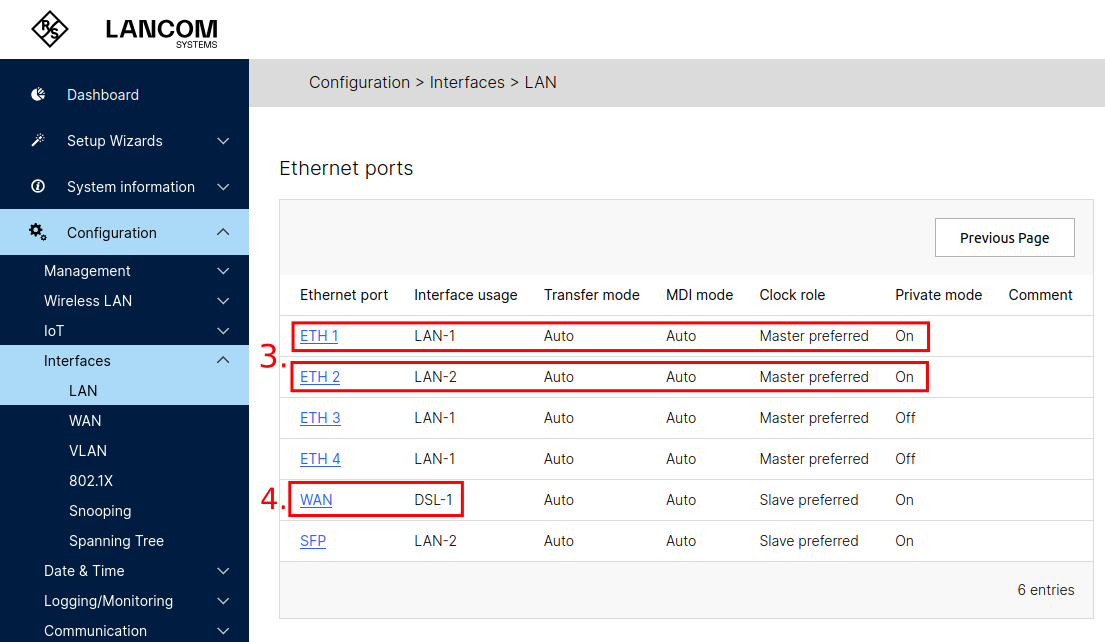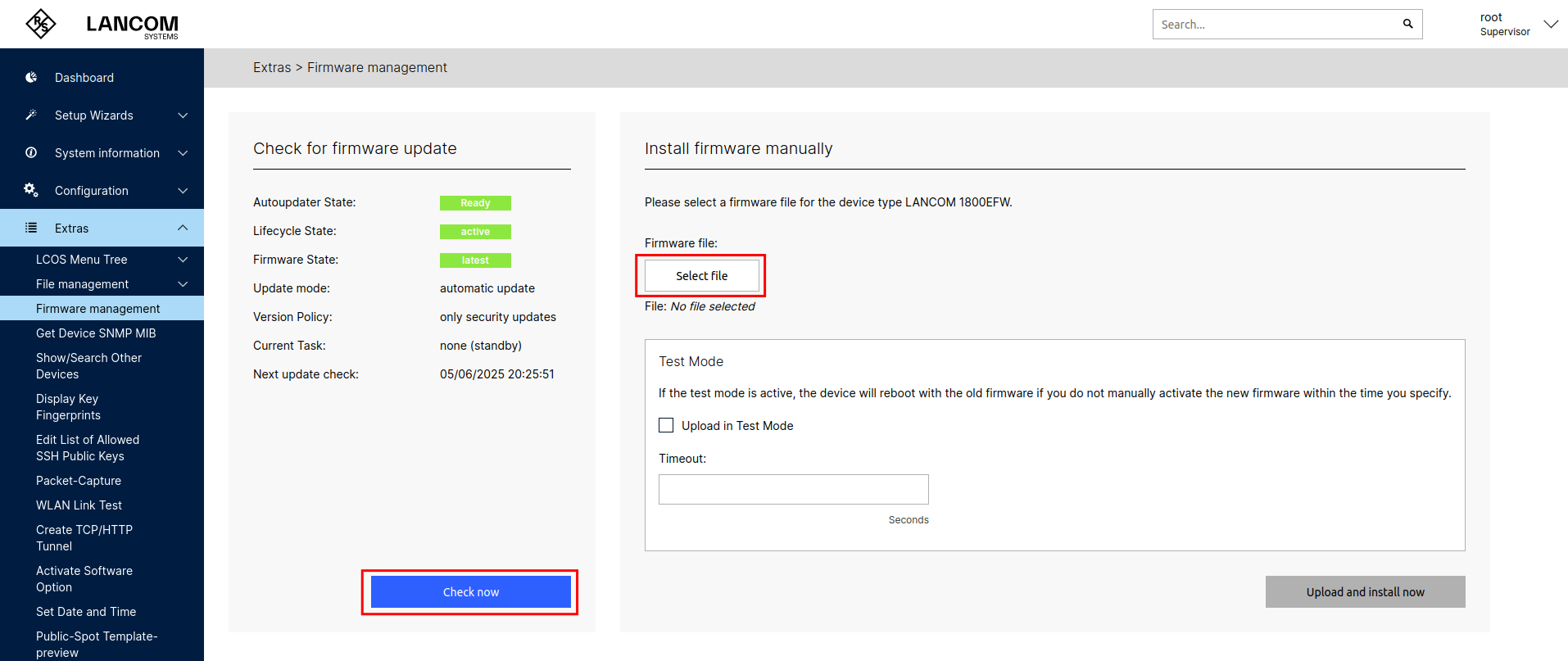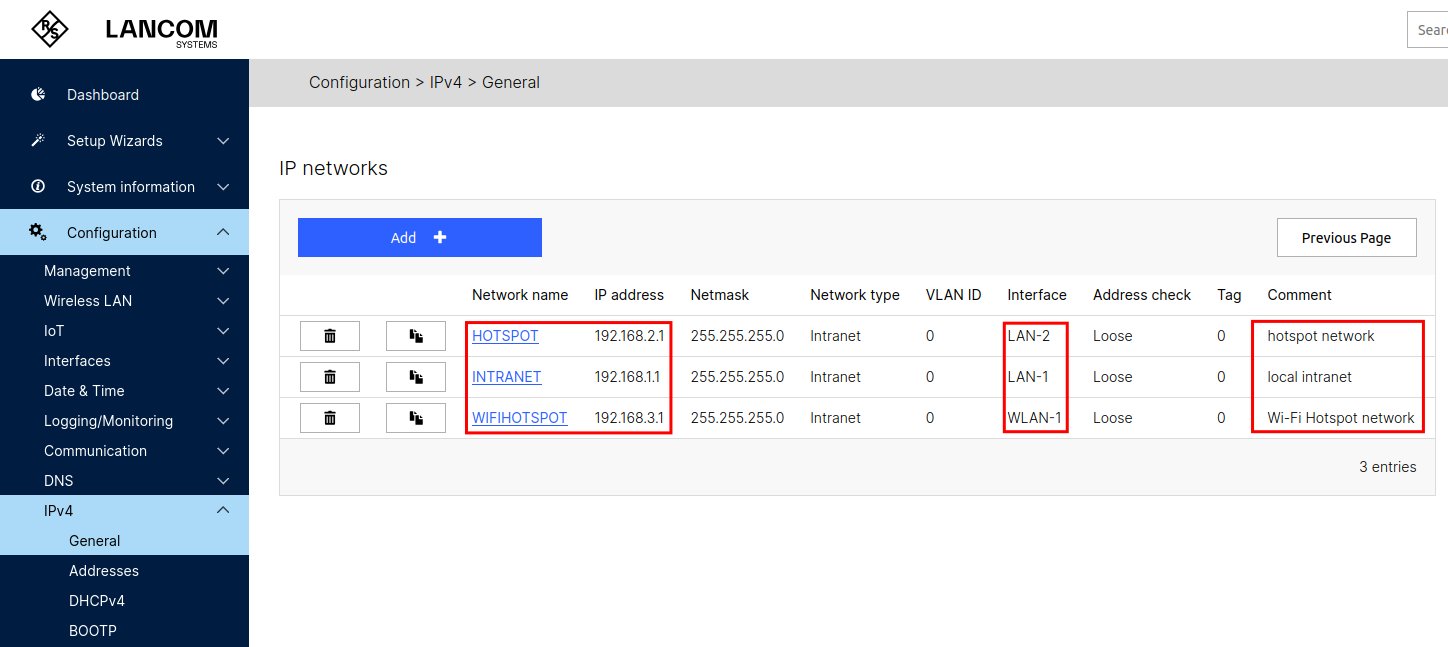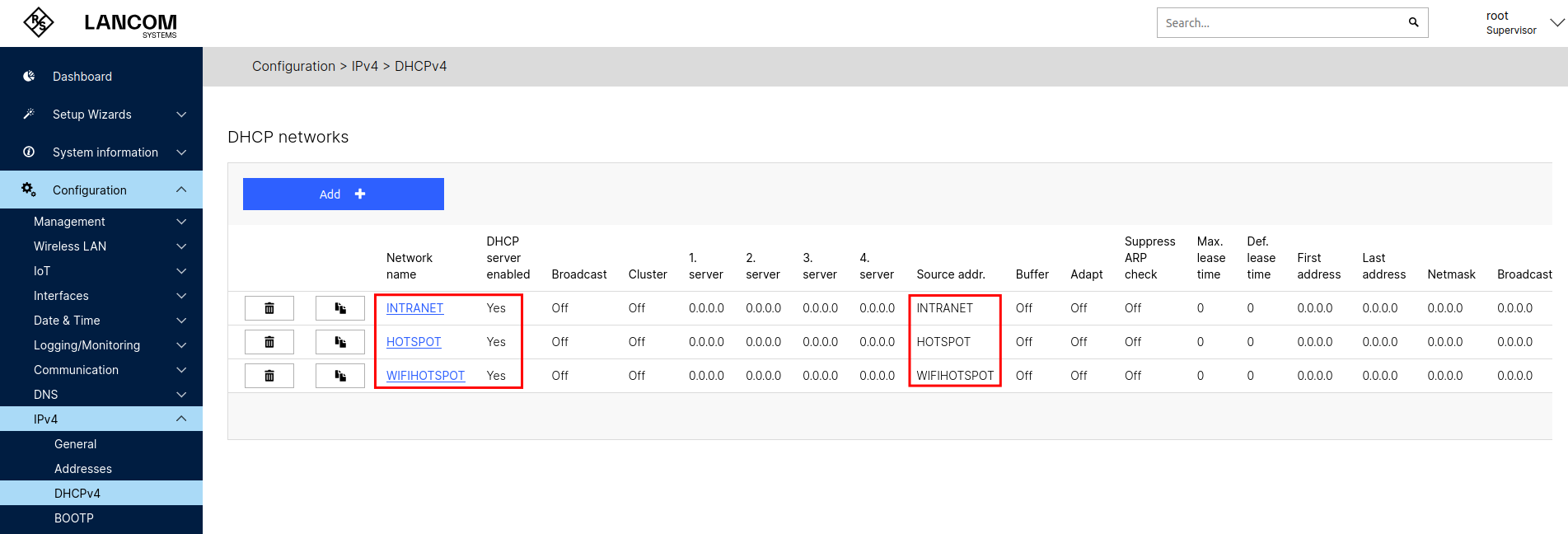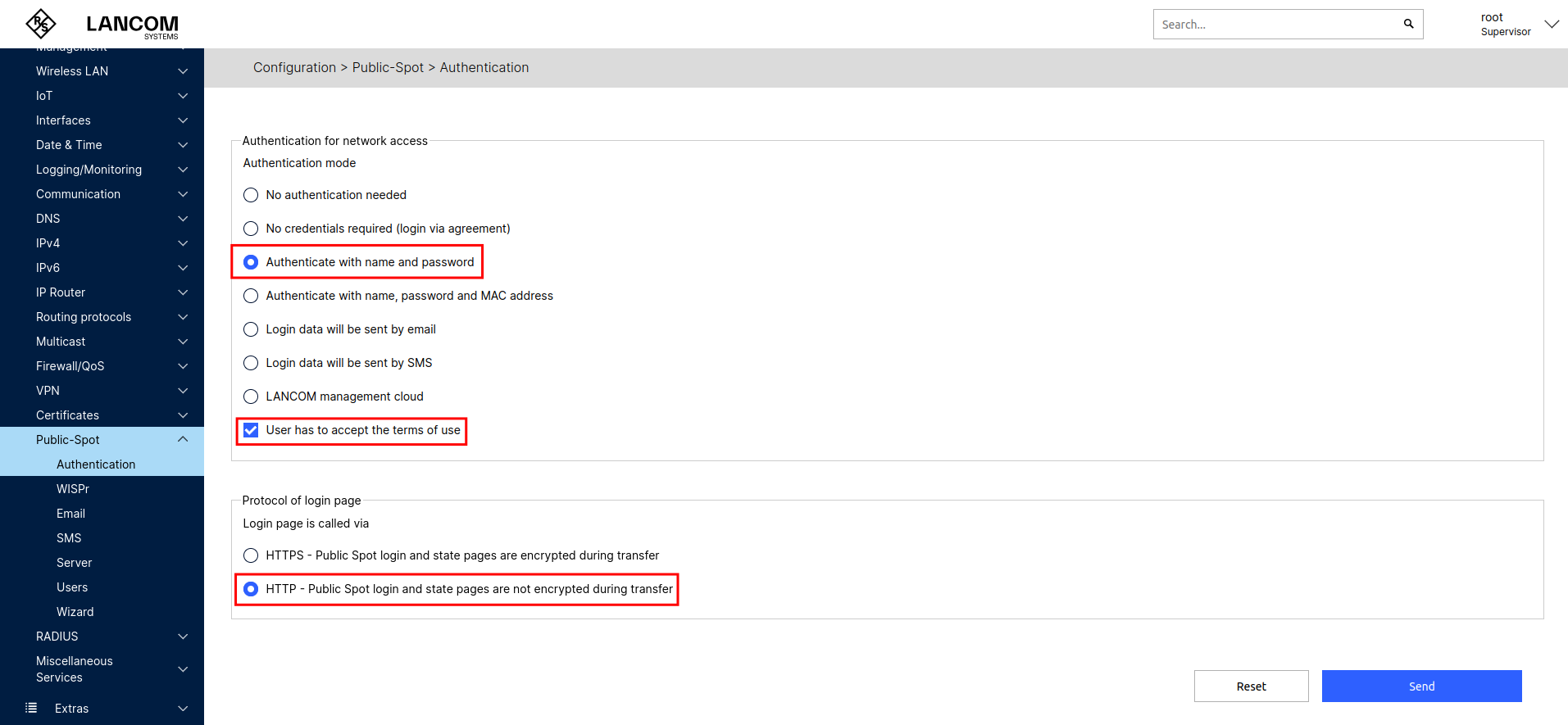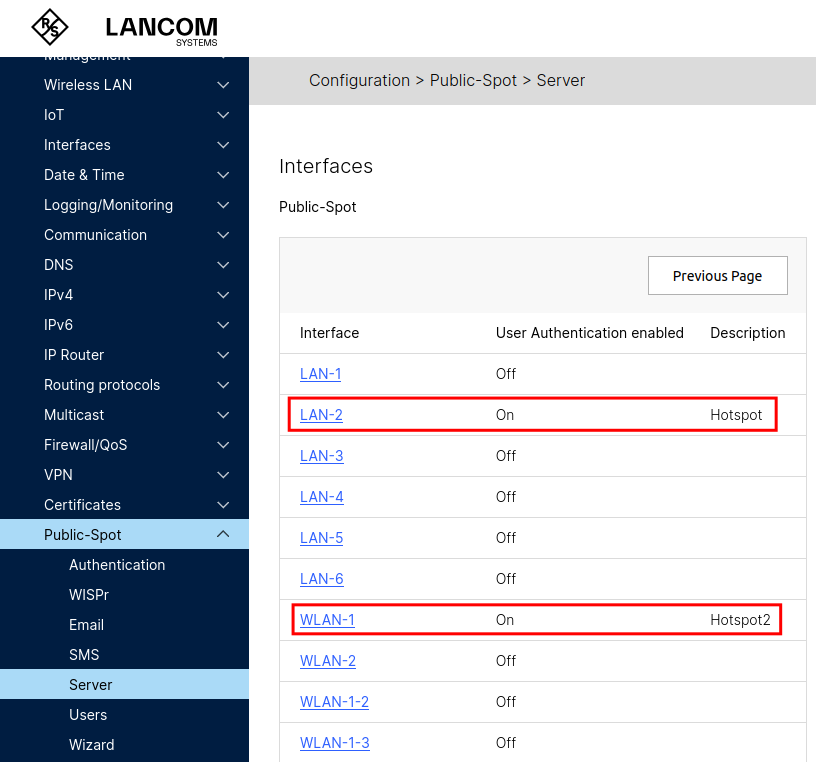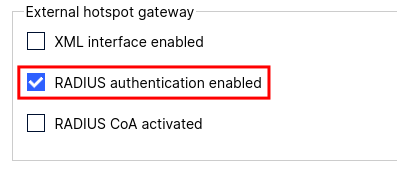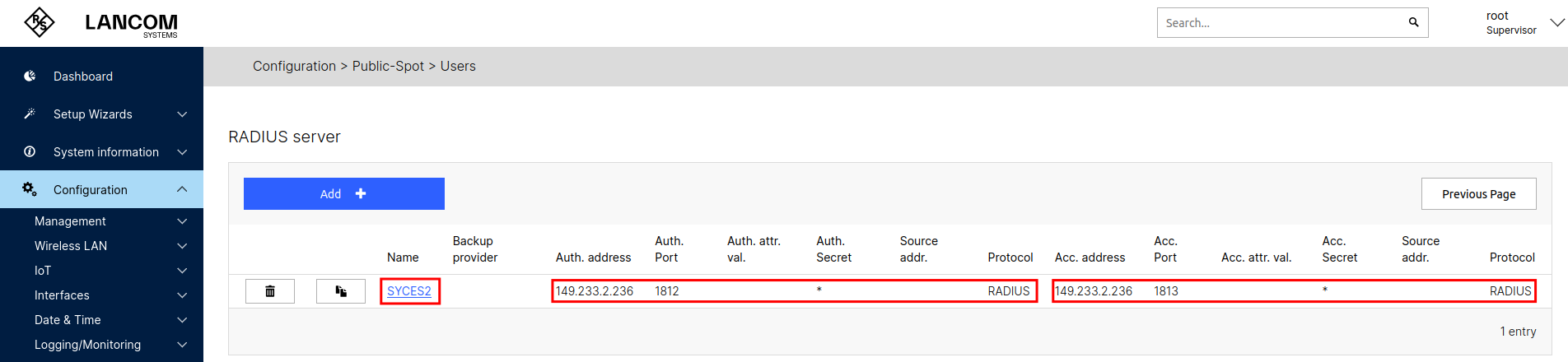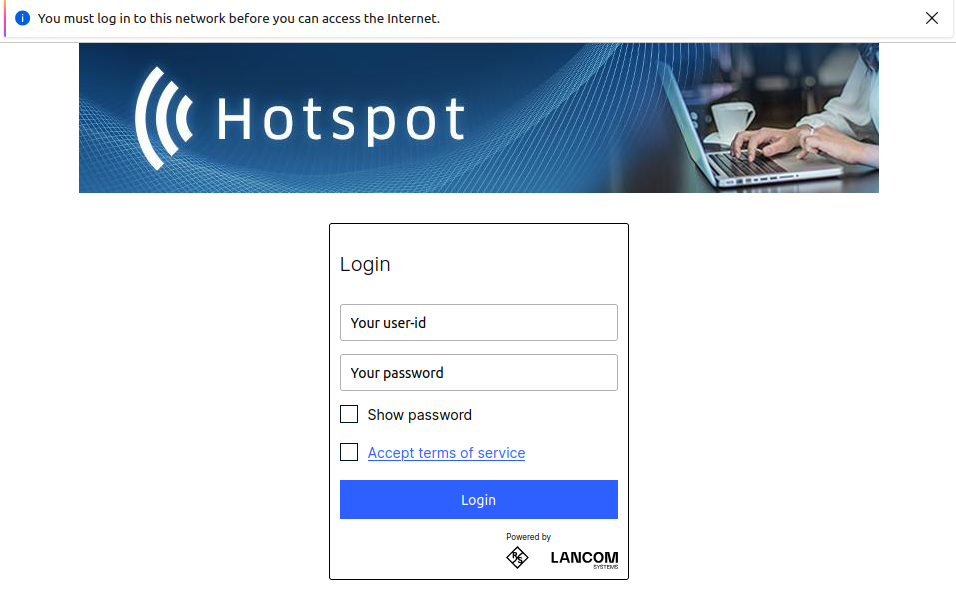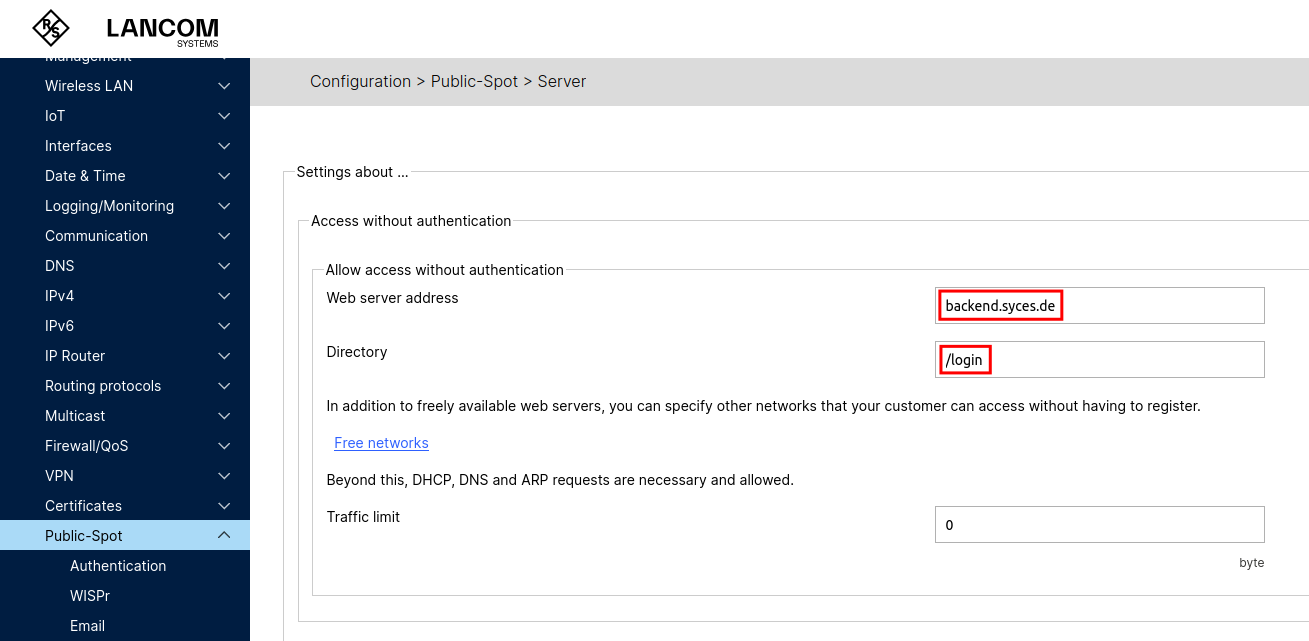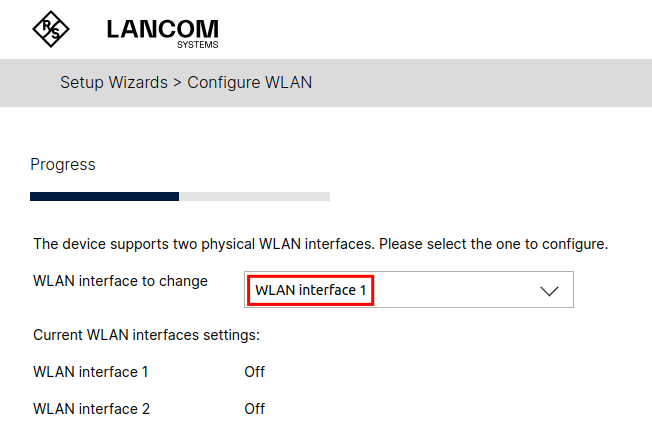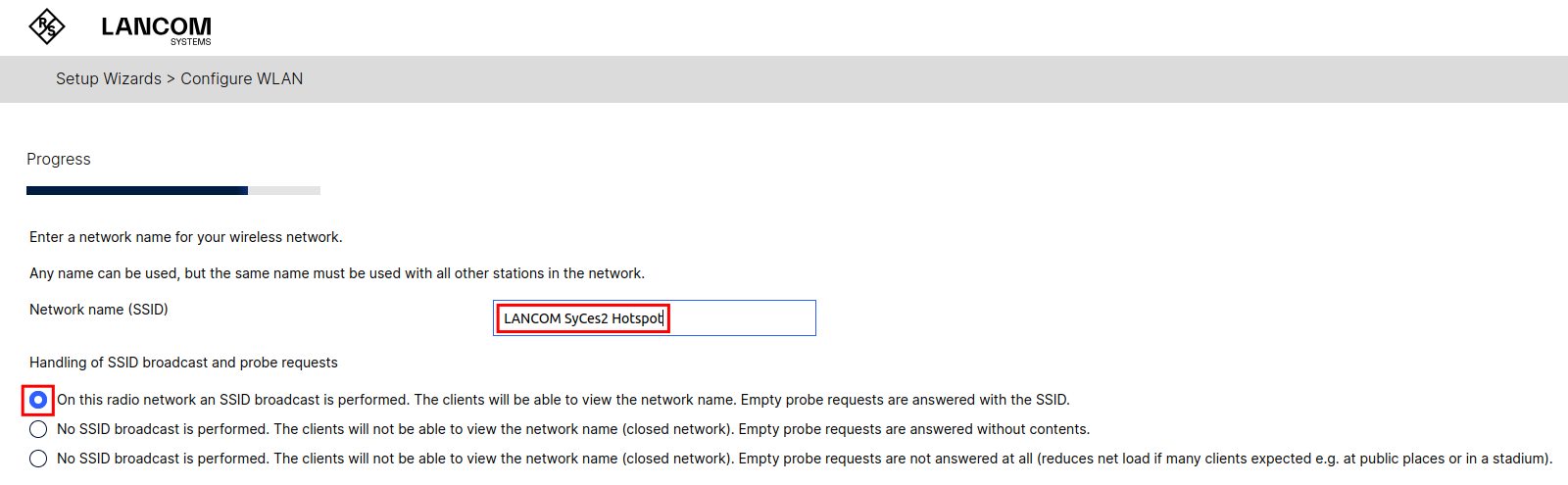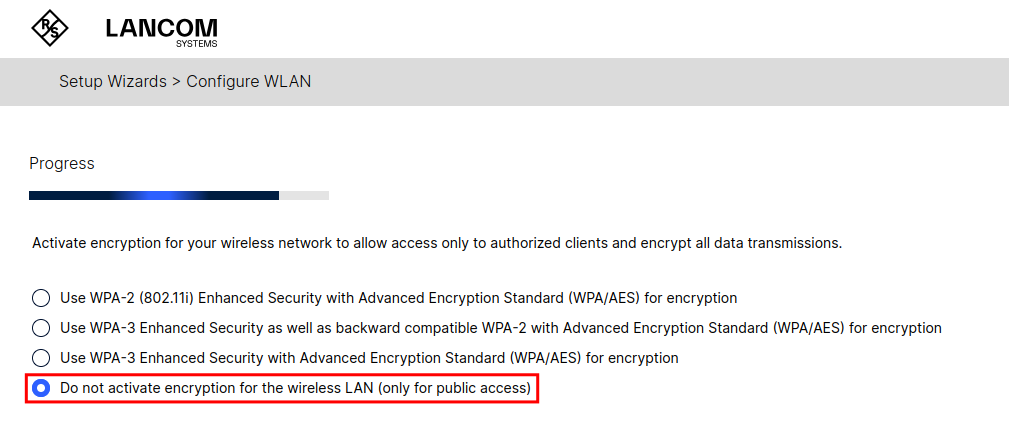New hotspot - Lancom
The following guide describes how to configure a LANCOM router of type LANCOM 1800EFW (LCOS 10.90 RU3) and connect it to our Hotspot Solution SyCes.
Note: This guide refers to an early version of the SyCes2 software. Additional software features and support for other hotspot router devices are under development. This document reflects the current status and use case of LANCOM routers for SyCes.
Prerequisites
To configure the router, you need:
- Administrator access to the router
- RADIUS IP and RADIUS secret from SyCes🡕
- The URL from your tenant's location details in SyCes (format:
https://backend.syces.de/login/<tenant_id>/<location_id>/) - An active LANCOM Public Spot software option (see LANCOM Public Spot for more info, a trial license is available here)
This tutorial demonstrates the GUI-based configuration through the web interface, available on all operating systems. Configuration via LANconfig is similar.
Step 1: Basic Settings
When configuring a brand-new or a factory reset LANCOM router, this Basic Settings setup may be necessary. If this does not apply to you, feel free to skip this step of the configuration.
Access the device
- Default LAN IP:
172.23.56.254(ETH-1) - Open https://172.33.56.254/ and accept the certificate warning.
Setup wizard
-
Assign a meaningful device name.
-
Set a secure admin password.
-
Set DHCP mode to Server.
-
Assign a local gateway IP address (e.g.,
192.168.1.1) and netmask. -
Enter information about your local time settings and update cycles.
-
Skip LANCOM Management Cloud conection.
You now should be able to finish the setup.
After setup, access the GUI at https://192.168.1.1/ or the IP you configured.
Step 2: Network interfaces
Network layout
- ETH-1: Admin network (LAN-1)
- ETH-2: Hotspot network (LAN-2)
- WAN port: Internet uplink (DSL-1)
Ensure outbound traffic is allowed on ports 80, 443, 1812 and 1813.
Later in this guide the Wi-Fi module of the router can optionally be activated.
Set up Internet access
The internet connection of the router should automatically configure, if an upstream router and DHCP Server is available. Navigate to the Dashboard to view the current connection status:
If the internet connection of the WAN port is not configured automatically, please launch the Setup Wizards > Set up Internet access Wizard.
After configuration, navigate to Configuration > Interfaces > WAN and open the Interface settings - DSL interface. In this list, the entry DSL-1 should be set to Active, as can be seen in the following image:
If you encounter problems setting up the internet connection or the administrative port, please consult the official LANCOM documentation.
LAN Interface
-
Navigatge to Interfaces > LAN.
-
Use bridge mode (default).
-
Click on link Ethernet ports and assign ports:
- ETH-1 → Interface: LAN-1 (Admin, Private mode)
- ETH-2 → Interface: LAN-2 (Hotspot, Private mode)
-
Ensure that WAN port is assigned to DSL-1.
Step 3: Update & Software Option
Firmware
-
Navigate to Extras > Firmware Management.
-
Check and install updates
- Tested with LCOS 10.72 (SU10) and LCOS 10.90 (RU3), see Lancom Downloads page for latest versions.
Public Spot Option
Check for availability:
- Extras > Public-Spot Template-preview
- Setup Wizard > Manage/Create Public Spot Account
- Setup Wizard > Create Public-Spot
Important: The menu Configuration > Public-Spot is available even if the option is not active. The captive portal will not function without the Public Spot Option installed.
Step 4: IP Networks & DHCP
Configure IP networks
-
Go to Configuration > IPv4 > General > IP Networks.
-
Set up:
- INTRANET (Admin network) → LAN-1, e.g.
192.168.1.1 - HOTSPOT → LAN-2, e.g.
192.168.2.1 - WIFIHOTSPOT (Optional) → WLAN-1, e.g.
192.168.3.1
- INTRANET (Admin network) → LAN-1, e.g.
-
Delete default entry DMZ if assigned to LAN-2.
Please be aware, that after changing the IP address of the admin network you will need to call the GUI with the new IP address.
Configure DHCP
-
Go to Configuration > IPv4 > DHCPv4 > DHCP networks.
-
Set up a DHCP network for INTRANET, HOTSPOT and optionally for WIFIHOTSPOT.
Choose an according Network name, a Source address and make sure to enable the DHCP server.
Validate connectivity
After configuration, ensure that the interfaces are configured correctly.
- Devices connected to ETH-1 and ETH-2 should get IP addresses.
- Device's internet access should work.
Step 5: Setup Hotspot (Public-Spot)
After setting up the local networks, in this step we configure a captive portal to verify the hotspot user credentials against the SyCes2 RADIUS server.
Enable authentication
-
Go to Configuration > Public-Spot > Authentication.
-
Set:
- Authentication mode: Authenticate with name and password
- Activate terms of use
- Choose HTTP
Please note, that this authentication mode is the only working option using our RADIUS server. How to set up the router to use the external Captive Portal of SyCes, is explained later in Step 6.
Activate Public-Spot for Interfaces
-
Go to Public-Spot > Server > Interfaces - Public-Spot.
-
Activate for:
- LAN-2
- WLAN-1 (optional)
Warning: Activating on your currect admin interface will disconnect you!
Configure RADIUS
-
In Public-Spot > Server, ensure RADIUS authentication is enabled.
-
Go to Public-Spot > Users > RADIUS Server.
-
Add new RADIUS server entry with:
- Protocol: RADIUS
- IP and secret from SyCes🡕 as Auth. server address and Auth. server secret
- No backup provider, no attribute values and no source address needed
- fill out Authentication and Accounting
-
Remove existing entries (e.g. LOCAL).
Test captive portal
- Connect a test device to ETH-2.
- The LANCOM default login page should appear.
- Use valid SyCes account credentials to unlock internet access.
Step 6: Use External Captive Portal (Optional)
Using SyCes' external Captive Portal enables advanced features and customizable login pages.
Allow access without authentication
Since calling the page from our external captive portal needs to be done before the RADIUS authentication, we need to allow devices access to our web server.
-
Navigate to Public-Spot > Server > Access without authentication.
-
Enter:
- Web server address:
backend.syces.de - Directory:
/login
- Web server address:
-
And
Sendthe changes.
Redirect to external page
-
Go to Public-Spot > Server.
-
Open Page Table (in section Adaptation of the Public Spot appearance).
-
Change the Login page's Page Address (URL) to the copied Walled Garden URL:
-
Set Request Type to Redirect and deactivate Cache page.
Optional URL Parameters
Auto Login via MAC Address
To enable the Auto Login feature for a location in SyCes, the Page address (URL) should include the device's MAC address.
%mwill be automatically replaced by the router with the device's MAC address.- The server checks for an existing active session for the device and reauthenticates it automatically.
- Make sure the Auto Login setting is enabled for the corresponding location in SyCes.
Language Parameter
The language of the walled garden pages is automatically detected based on the client’s Accept-Language HTTP header. This usually corresponds to the language of the user's device.
To enforce a specific language (e.g. German), append the lang=de parameter to the login URL:
If you are using both the MAC address and the language parameter, the MAC address must come first:
Step 7: Setting up Wi-Fi (optional)
You can set up the Wi-Fi via Setup Wizard > Configure WLAN interface.
-
Open the Configure WLAN Setup Wizard.
-
Select Step-by-step configuration.
-
Allow the wizard to Change physical base settings of a WLAN interface.
-
Choose your Country.
-
Select WLAN Interface to change: WLAN interface 1.
-
Set the WLAN operating mode to Access point.
-
Choose a Channel Number and use the internal antennas unless external ones are available and configured.
-
Choose WLAN-1-1 as the WLAN network and select Change the WLAN network.
-
Assign a desired name for your Wi-Fi as Network name (SSID) and set an SSID broadcast.
-
Set encryption to Do not activate encryption for the wireless LAN. This is intentional, as authentication is handles via the Captive Portal.
-
Finish the Setup Wizard.
-
If not done earlier:
- configure an IP network and DHCP server
- and enable Public Spot on Interface WLAN-1.
Once complete, the Wi-Fi should be active and the hotspot functionality can be tested by connecting with a client device.
Troubleshooting
If you encounter any issues or unexpected behavior during this configuration, please contact us at [email protected].